Streamline your communication workflows by integrating ActiveCampaign with Conversive’s Usecase Automation. Automatically send nurture messages, appointment reminders, to your contacts—all without manual intervention.
🔧 Step 1: Access Usecase Automation in Conversive
Begin by logging into your Conversive dashboard and navigating to the Automation section. You’ll see a list of prebuilt automations filtered by your CRM integration, such as ActiveCampaign.
Navigate to My Automations tab.
Use the filter to select ActiveCampaign as your integration.
Locate and activate automation types like Nurture or Reminder for your contacts.
📸 Refer screenshot: My Automations with ActiveCampaign enabled and Usecase build for ActiveCampaign
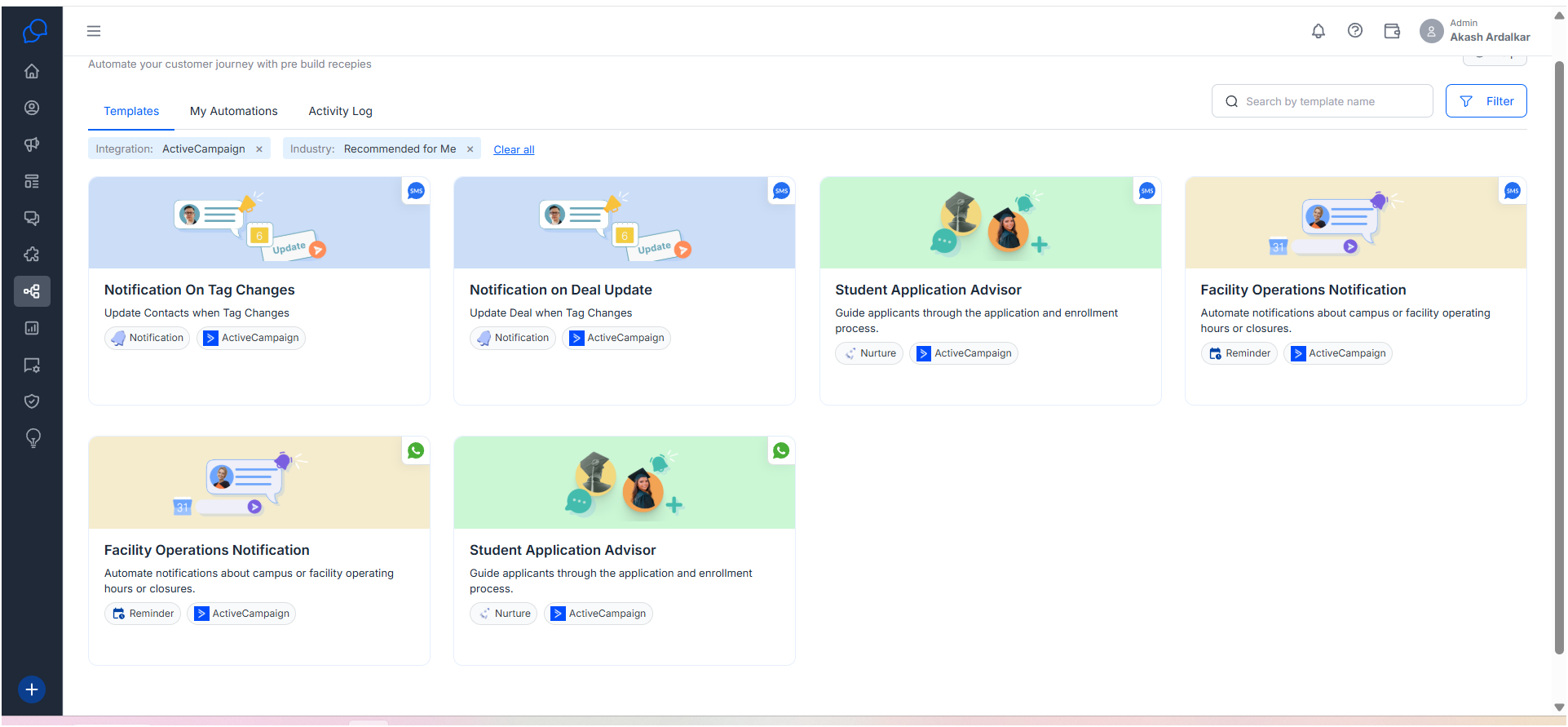
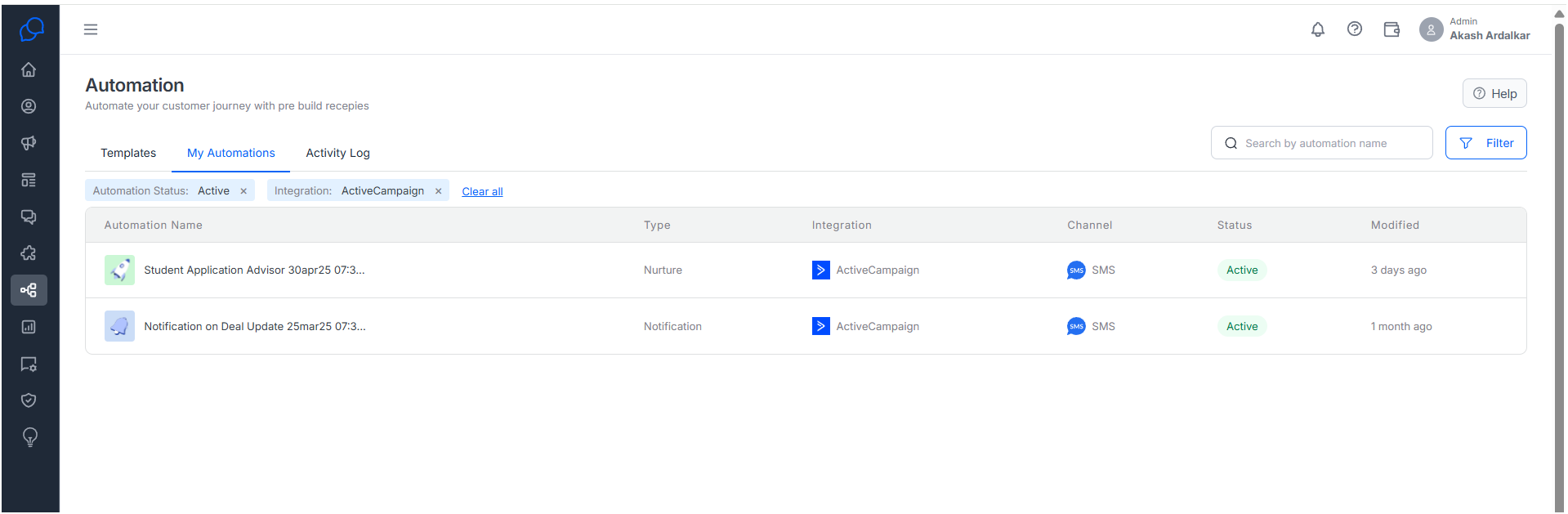
🧩 Step 2: View or Activate the Nurture Usecase
Click on a usecase (e.g., “Student Application Advisor”) to open its configuration.
CRM Integration: ActiveCampaign
CRM Object: Contacts
Sender ID: e.g., 19093652302
Message Channel: SMS
Inside the automation setup, configure your message content and timing. For example, set the first message to be sent immediately upon trigger.
📸 Refer screenshot: Usecase Setup with mapping and message preview.
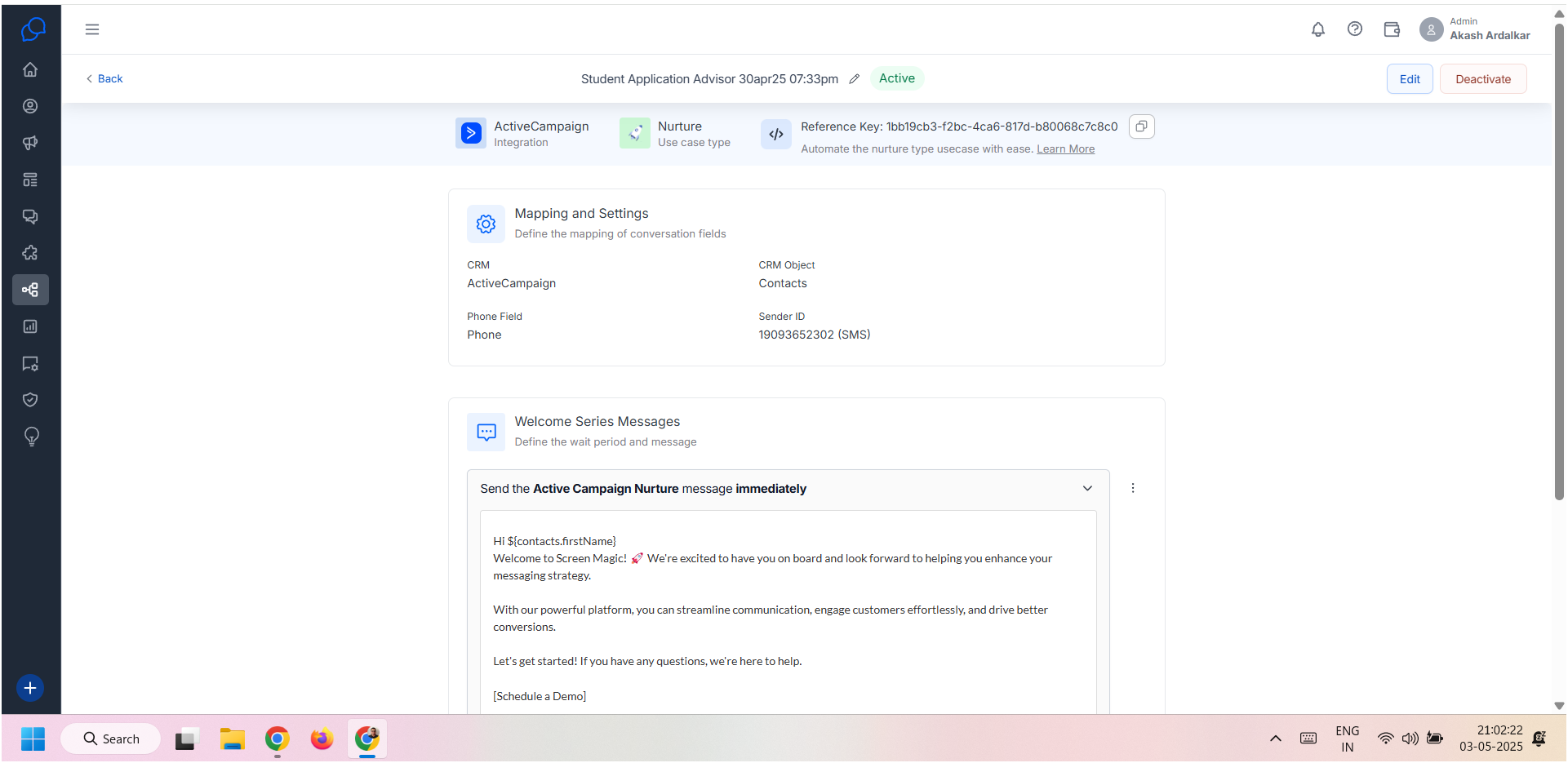
🔁 Step 3: Create Automation Flow in ActiveCampaign
Now switch to your ActiveCampaign account and set up your automation flow:
Use any trigger like “When Contact’s Full Name changes” or “When a specific Tag is added”.
Add an action block and choose “Converse Apps (Sandbox)” from the available apps.
📸 Refer screenshots: ActiveCampaign flow builder with trigger and Conversive action.
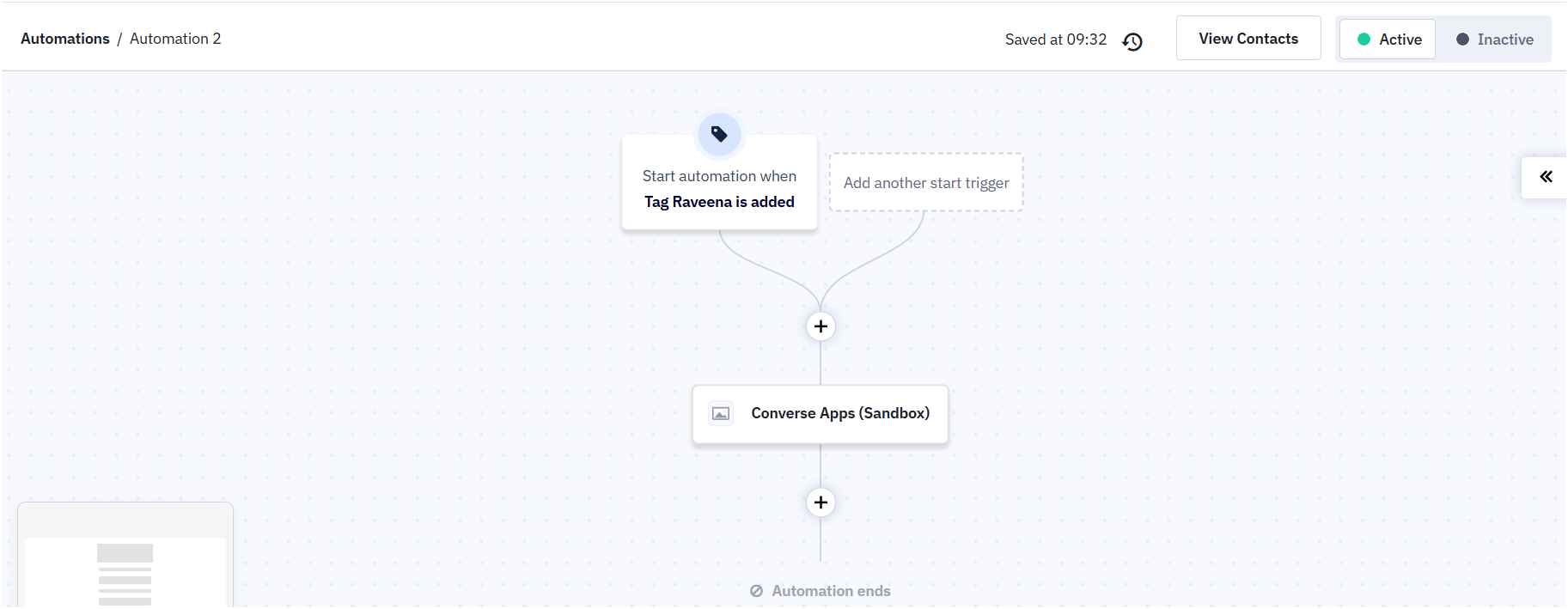
🔐 Step 4: Configure Conversive App in ActiveCampaign
To link the automation:
App ID – Copy from your Conversive Usecase setup screen.
Email ID – Your registered Conversive email.
API Key – Available from your Conversive admin settings.
Sender ID and Channel (e.g., SMS)
This setup ensures a secure and precise connection between ActiveCampaign and Conversive.
📸 Refer screenshot: Conversive App setup in ActiveCampaign.


✅ Step 5: Monitor Automation Status and Logs
Return to Conversive to track execution under Activity Log.
View each triggered automation instance.
Check timestamps, sender ID used, and channel type.
Ensure messages were successfully executed.
📸 Refer screenshot: Activity Log view for executed nurture messages.
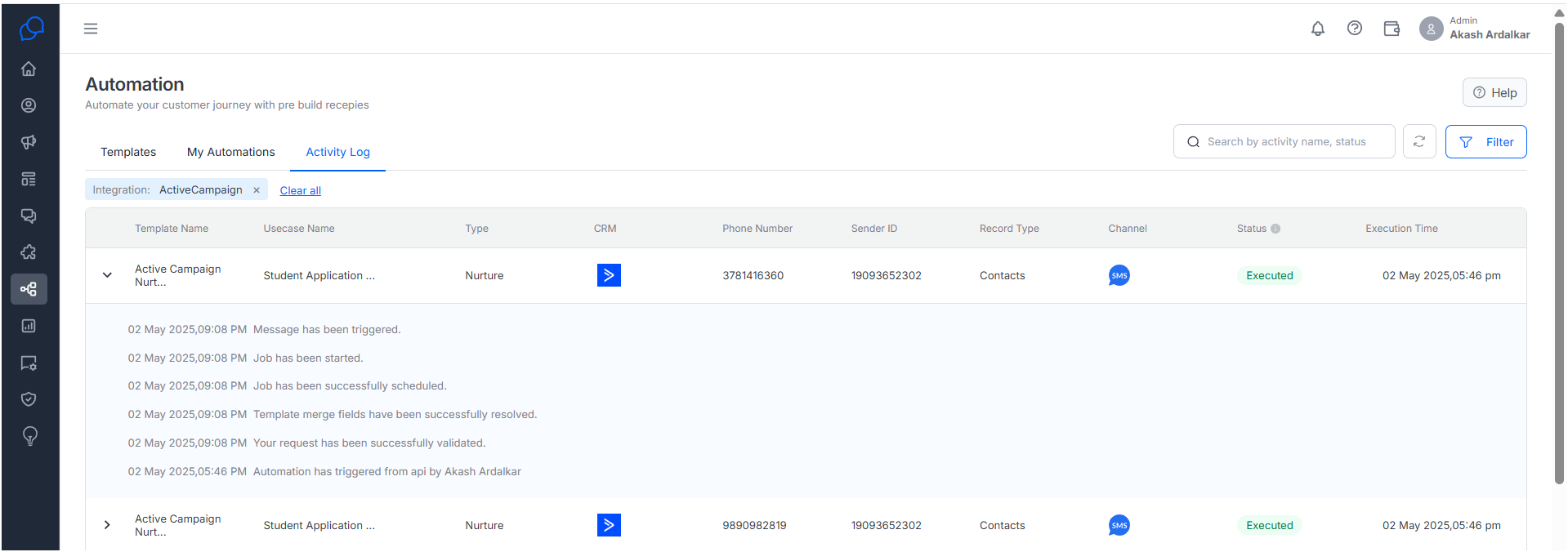
🎯 Summary
With this setup:
Your usecase logic and message content remain within Conversive.
ActiveCampaign acts as the trigger point via its automation.
Conversive handles the rest—from personalization to delivery.
This seamless integration helps teams automate at scale while maintaining personalized, timely messaging to customers.

